Store settings
Store Settings
Basic information
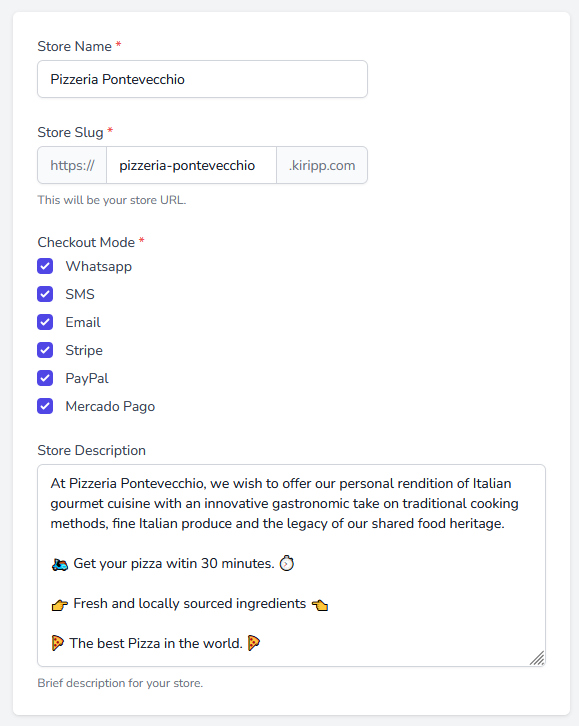
- Store name: Enter your store name in this field
- Store slug: Enter your store slug in this field. It will be used in your store URL. (e.g.
https://your-store-slug.kiripp.com) - Checkout mode: Select the available chekcout options for your store.
- WhatsApp: Select this option if you want to use WhatsApp for checkout. With this option, you can use WhatsApp to receive orders and communicate with your customers.
- SMS: Select this option if you want to use SMS for checkout.
- Email: Select this option if you want to use Email for checkout.
- Stripe: Select this option if you want to use Stripe for checkout. Allow for credit card payments.
- Paypal: Select this option if you want to use Paypal for checkout. Allow for credit card payments.
- Mercado Pago: Select this option if you want to use Mercado Pago for checkout. Allows credit card payments.
Contact information
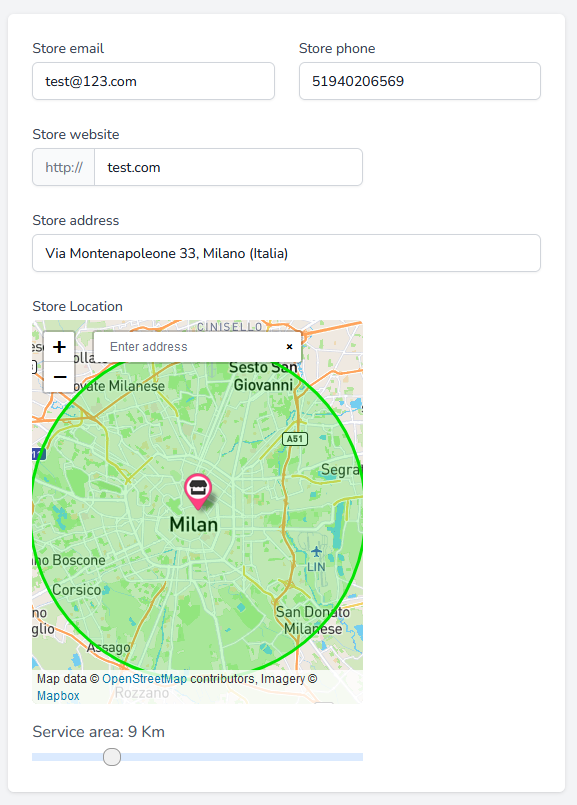
- Store email: Enter your store email in this field. It will be shown in your store contact information.
- Store phone: Enter your store phone in this field. It will be shown in your store contact information.
- Store website: Enter your store website in this field. It will be shown in your store contact information.
- Store address: Enter your store address in this field. It will be shown in your store contact information.
- Store location: Enter your store location in this field. It will be shown in your store contact information.
- Service area: Enter your store service area in this field. Used for delivery options.
Store appearance
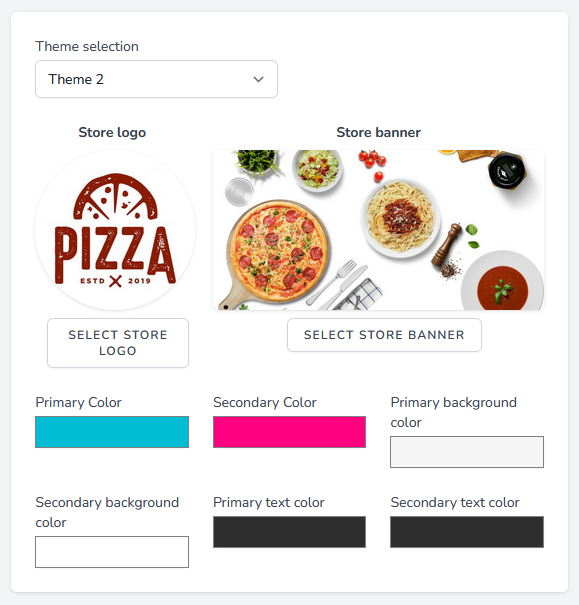
- Theme selection: Select the available themes for your store.
- Store logo: Upload your store's logo. (maximum size: 3MB, allowed formats: JPEG, PNG, GIF).
- Store banner: Upload your store's banner or cover image. (maximum size: 3MB, allowed formats: JPEG, PNG, GIF).
- Primary color: Select your store's primary color.
- Secondary color: Select your store's secondary color.
- Primary background color: Select your store's primary background color.
- Secondary background color: Select your store's secondary background color.
- Primary text color: Select your store's primary text color.
- Secondary text color: Select your store's secondary text color.
Social networks
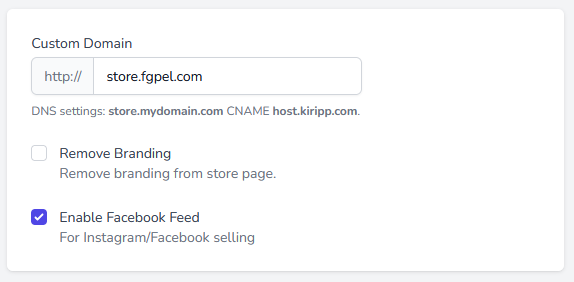
- Facebook profile: Enter your Facebook link in this field.
- Twitter profile: Enter your Twitter link in this field.
- Instagram profile: Enter your Instagram link in this field.
- Youtube profile: Enter your Youtube link in this field.
- Linkedin profile: Enter your Linkedin link in this field.
Advanced options
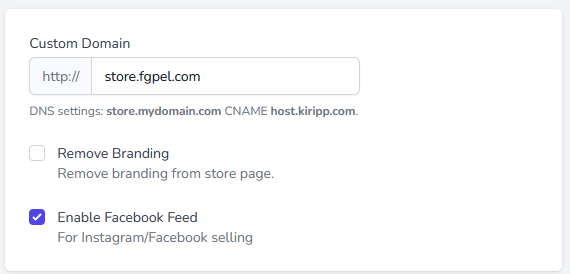
- Custom domain: Enter your custom domain in this field. (e.g.
your-store.your-custom-domain.com)
Info
Custom domain functionality is available with CNAME records. You can add a CNAME record to your domain's DNS settings to point to host.kiripp.com.
Tip
For SSL support with your custom domain, refer to this page
- Remove Branding: Remove Kiripp branding from your store (such as the footer).
- Enable Facebook Feed: Enable Facebook/Instagram compatible feed for your store. When this option is enabled, your store will create a Facebook/Instagram compatible feed for your products at with the URL
https://your-store.kiripp.com/merchant-feed.xml. You can use this feed to create a Facebook/Instagram shop. Refer to this page for more information.
Language and localization options
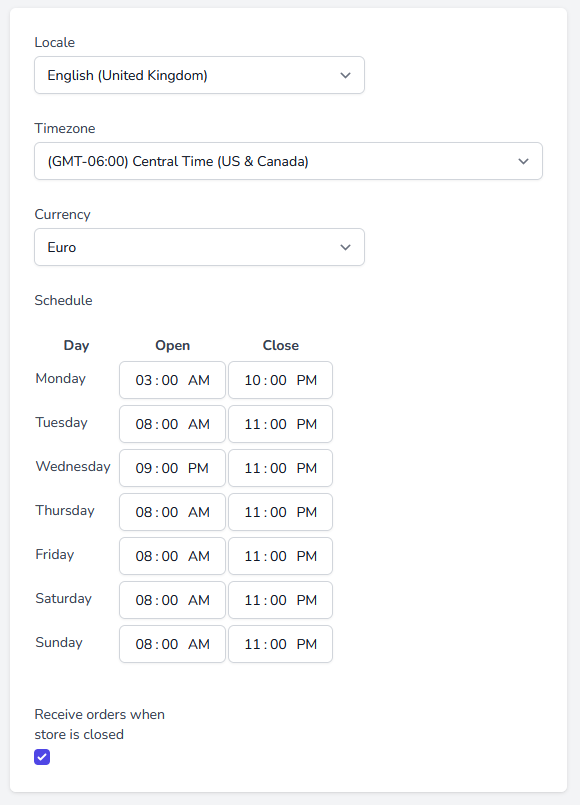
- Locale: Select your store's locale. (it's used for language, as well as currency and date and time formatting)
- Timezone: Select your store's timezone.
- Currency: Select your store's currency.
- Schedule: Select your store's schedule. (e.g. Monday to Friday 9:00 AM to 5:00 PM)
- Receive orders when the store is closed: Select this option if you want to receive orders when the store is closed.
Payment Information
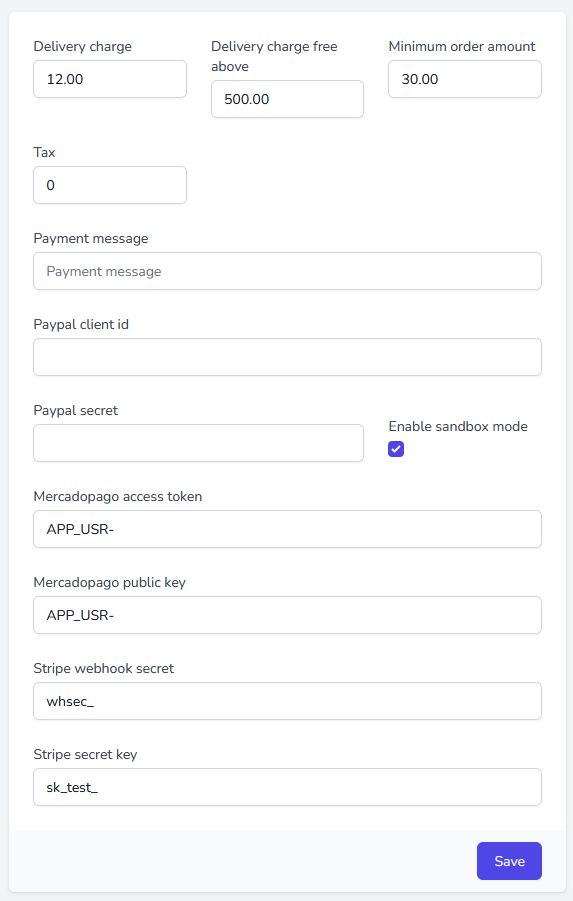
- Delivery charge: Enter your delivery charge in this field. It will be added to the order total.
- delivery charge free above: Enter them minimum order amount for free delivery in this field.
- Minimum order amount: Enter the minimum order amount in this field.
- Tax rate: Enter the tax rate in this field. It will be added to the order total. Enter 0 if you don't want to add tax to the order total. (only numbers are allowed, e.g. 18. Do not add the symbol
%) - Payment message: Enter your payment message in this field. It will be shown in the checkout page.
- Paypal client id: Enter your Paypal client id in this field. It will be used for Paypal payments.
- Paypal secret: Enter your Paypal secret in this field. It will be used for Paypal payments.
- Enable sandbox mode: Select this option if you want to enable sandbox mode for Paypal payments. (Sandbox mode is used for testing purposes)
Info
Refer to this page for Paypal payment provider setup.
- Mercadopago access token: Enter your Mercadopago access token in this field. It will be used for Mercadopago payments.
- Mercadopago public key: Enter your Mercadopago public key in this field. It will be used for Mercadopago payments.
Info
Refer to this page for Mercado Pago payment provider setup.
- Stripe webhook secret: Enter your Stripe webhook secret in this field. It will be used for Stripe payments.
- Stripe secret key: Enter your Stripe secret key in this field. It will be used for Stripe payments.
Info
Refer to this page for Stripe payment provider setup.